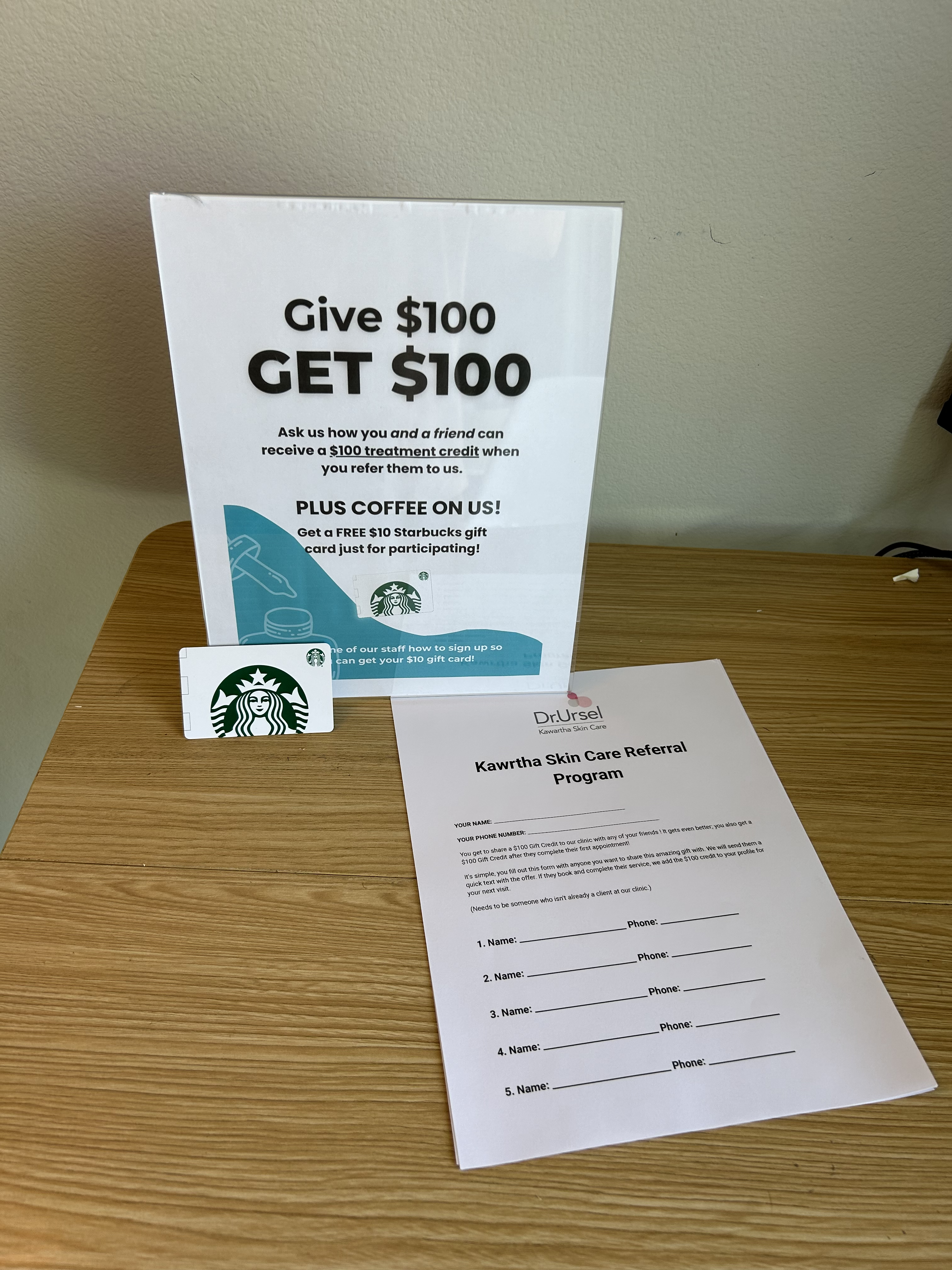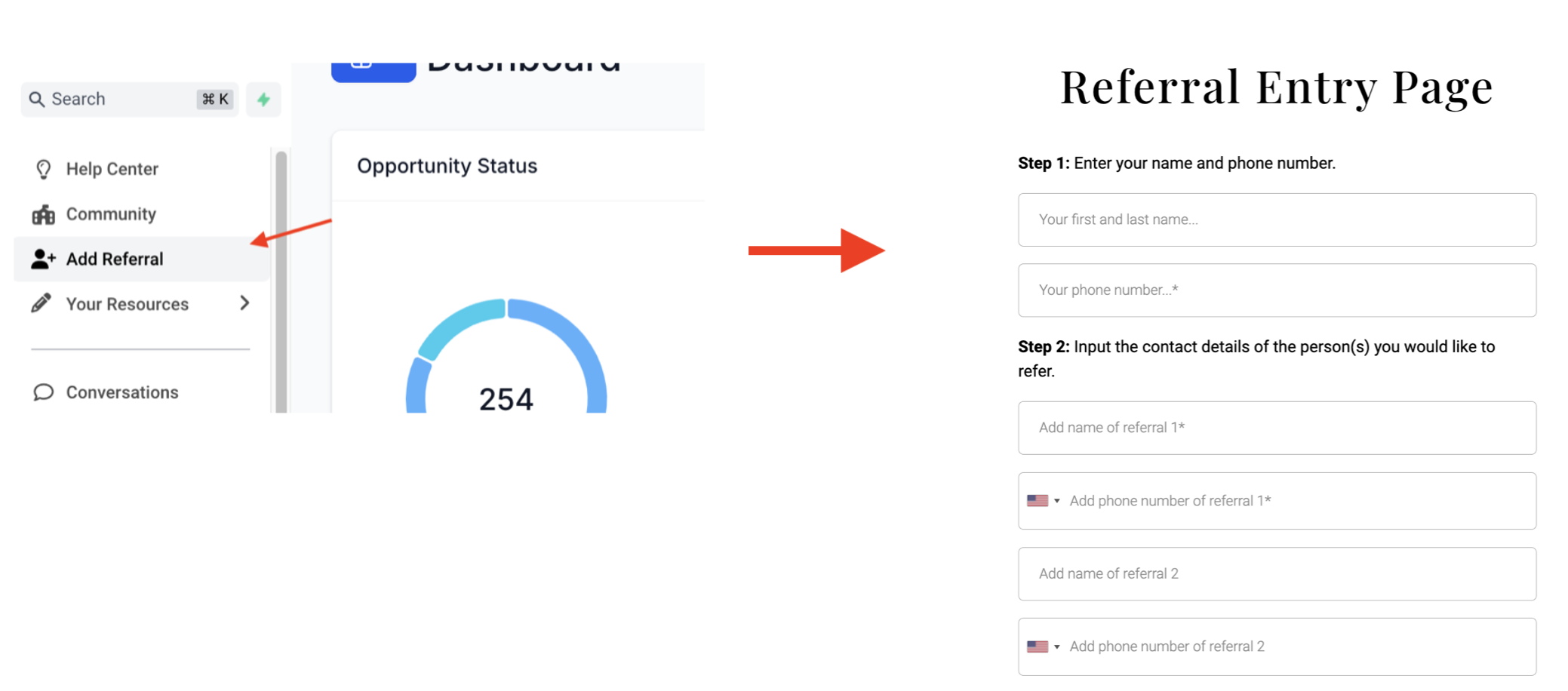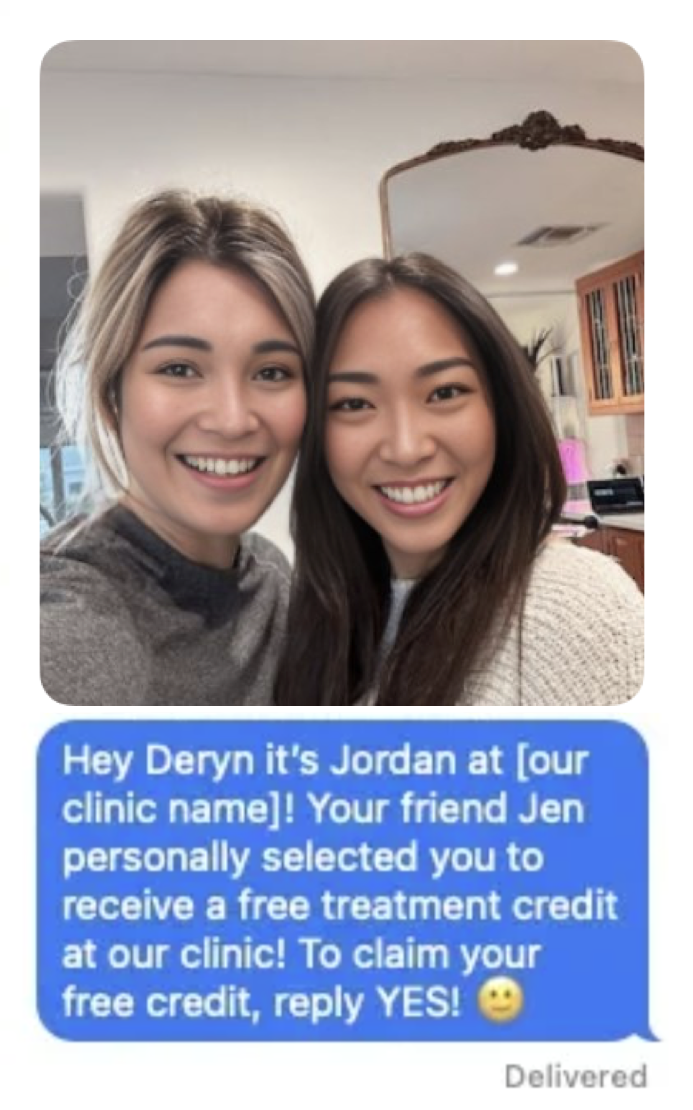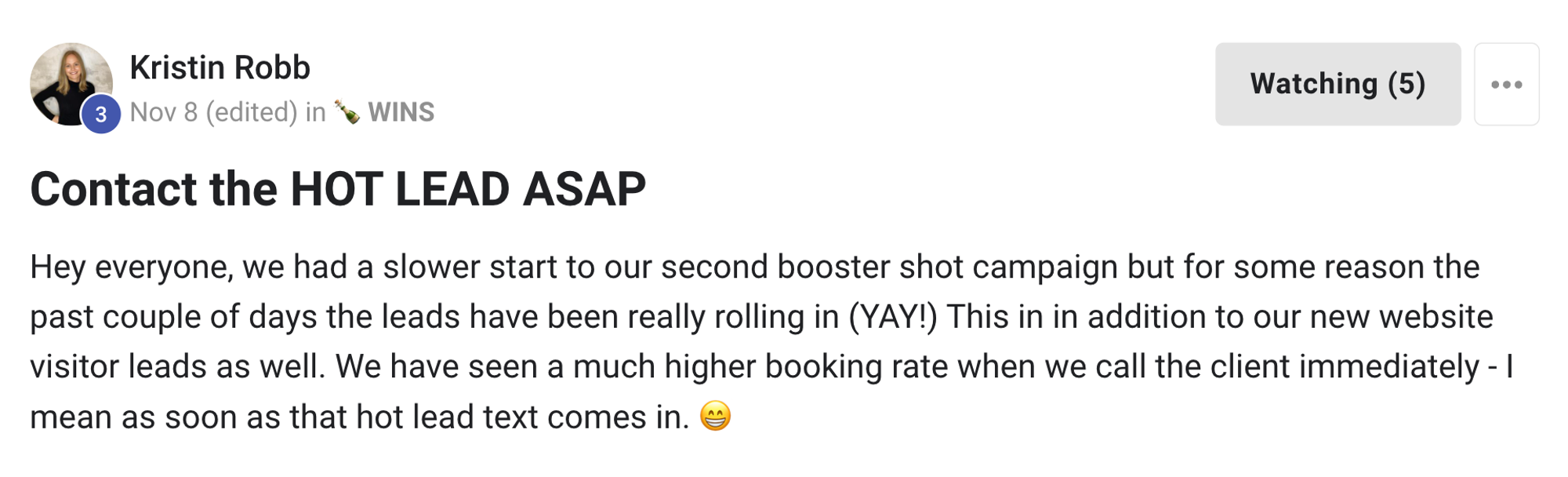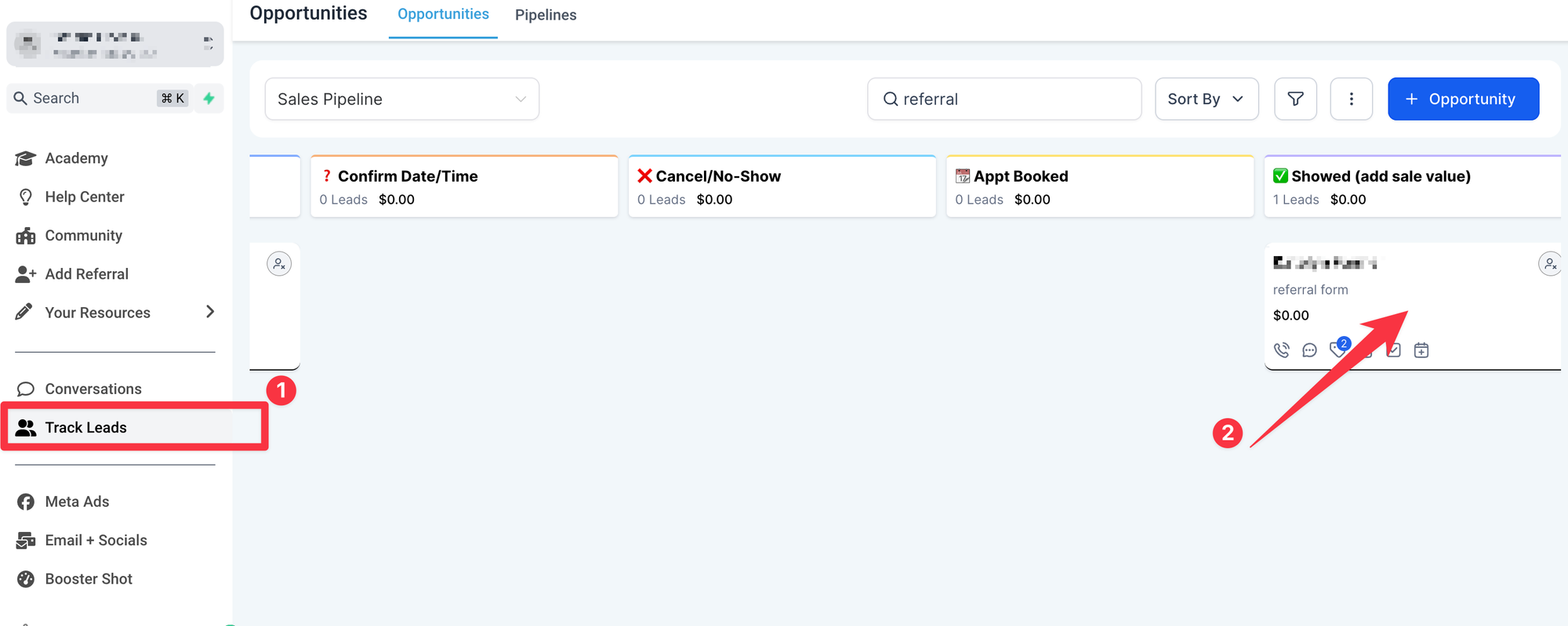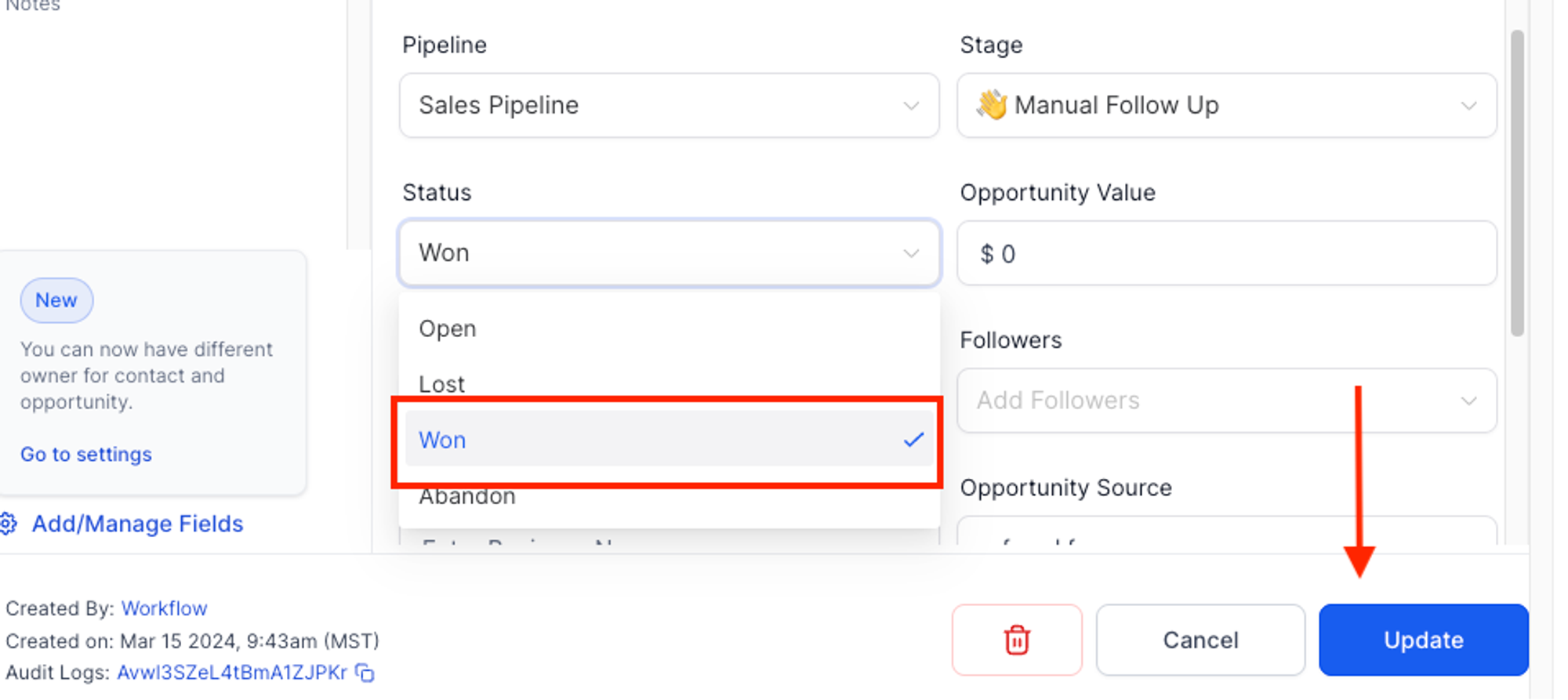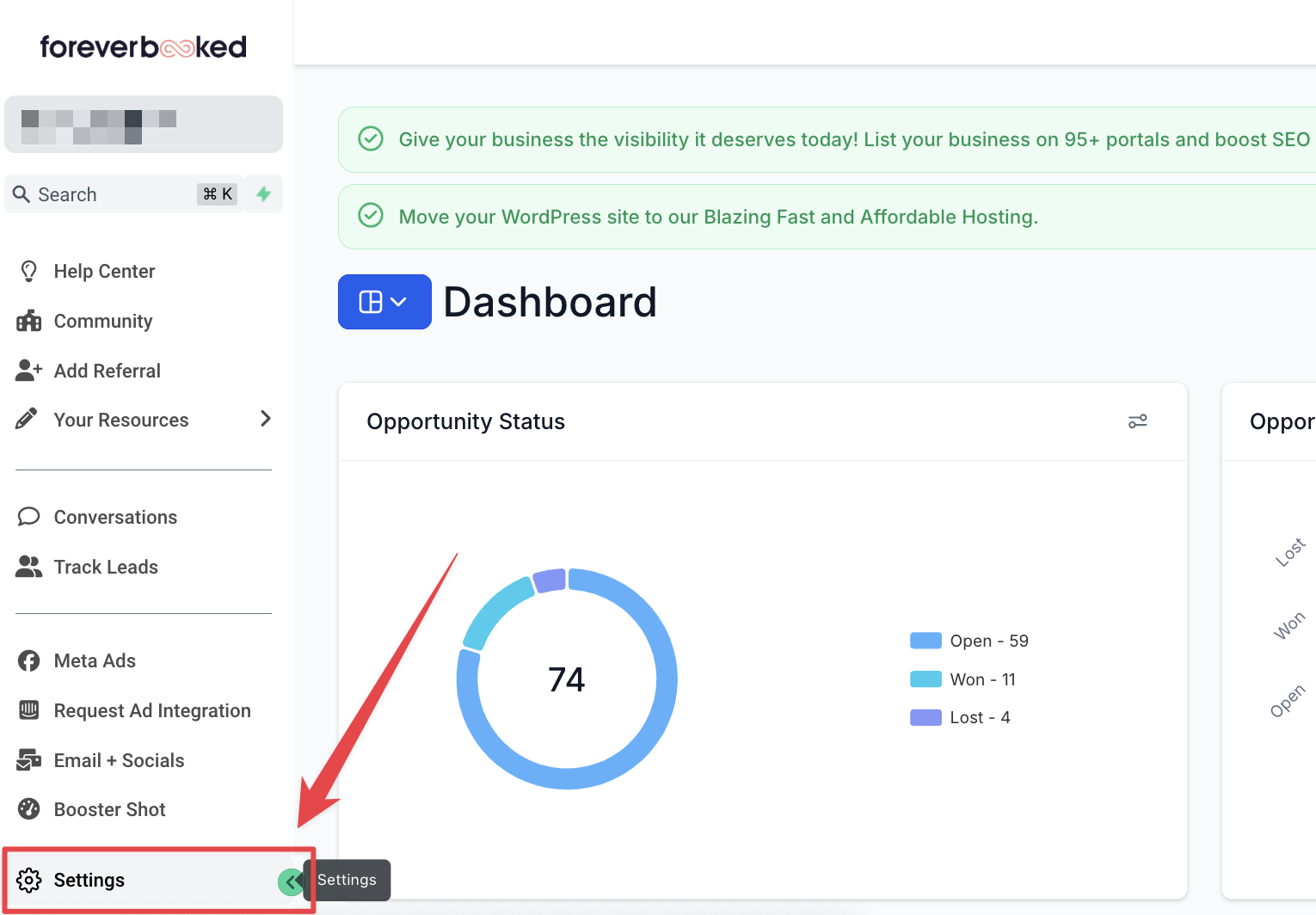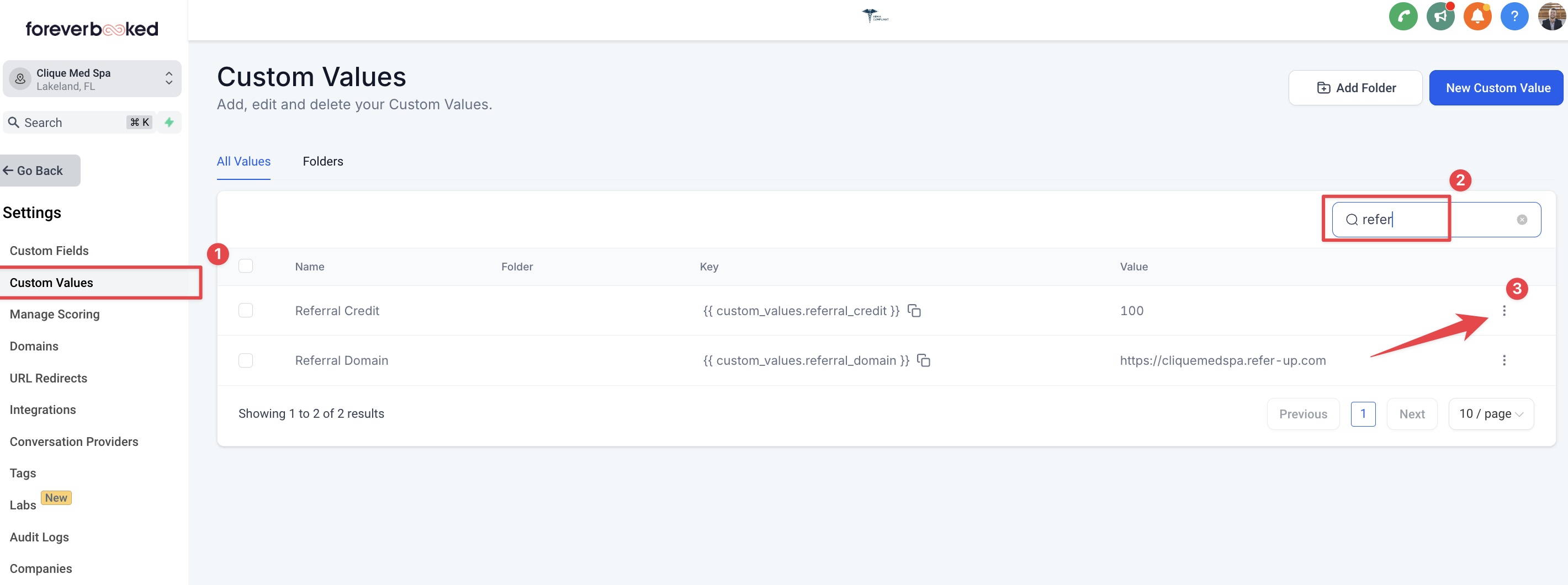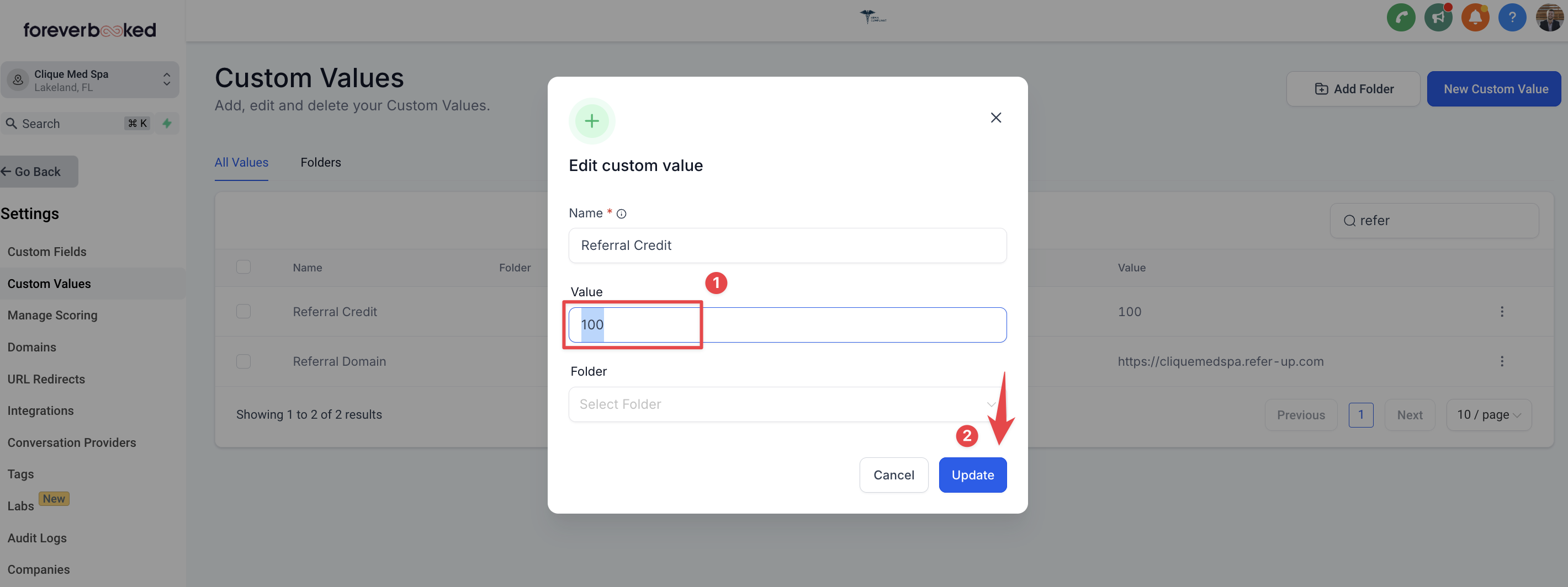Referral Rocket User Guide
Set Up Checklist
Request the system to be added to your account by clicking here. You will be notified of completion in 1-2 days. You can proceed with step 2 while waiting.
Decide on and collect form completion incentive (BEST results: $10 Starbucks gift cards, order on Amazon here). You can also offer free product, travel kit, or self-care bag, b12 shots)
Edit & print your referral collection forms. Click here for Canva template.
Edit & print in office signage. Click here for Canva template.
Place signage prominently throughout clinic, as well as referral collection forms attached to clipboards (patients are conditioned to fill out PHYSICAL forms)
How To Use The Referral System
Step 1. Get Clients To Fill Out Referral Sheets
Start the conversation!
Place your signage throughout your clinic to prompt clients ask you.
Ask clients if they would like to participate! Best times are after a treatment or at checkout (make this easy for you and your staff by making sure signage is set up!)
“Have you heard about our new referral program?”
>> No I haven’t
“It's a great way to get some free bonuses for introducing our clinic to your friends/family. Every time a friend you refer comes into the clinic, you both get a $100 treatment credit. We even give a [referral incentive] just for filling out a referral form. Would you be interested?”
>> Sure
“The way it works is we send your friend a quick text with a credit, and when they visit, you get a credit too. Do you have anyone off the top of your mind that might be interested? Some of our clients like to check their recent text messages to jog their memory.”
>> Yep I have someone!
At this point, you can either give the person the collection sheet or have them fill out the referral page.
Step 2: Take a selfie with the client (optional)
If the client fills out the referral sheet, we highly recommend taking a selfie with them so that it can be included in the text. Try saying: “People don’t like texts from strangers and would rather see a picture of your beautiful face!”
Have fun with this part!
Step 3: Enter referral sheet submissions in the referral entry page
Click "Add Referral" in your GHL account to open your referral submission page
Referral Booking Process
Here's what happens when you submit the referral entry page:
Every contact that was entered in the form will be sent the text below. (They will only receive a selfie if you upload one.)
Our system will follow up with everyone and notify you if they are interested in booking an appointment. Those who are interested will become HOT Leads.
Contact Hot Leads as soon as they come in. Don’t wait a day, an hour, or even 15 minutes. Try to contact each Hot Lead within 5 minutes. The sooner the better. Visit the Hot Lead & Appointment Booking Workflow for further instructions on contacting Hot Leads.
When a referred client comes in and makes a purchase, move them to them as “WON” in your opportunity pipeline. To mark the opportunity as WON:
Go to “Track Leads” and open the contact opportunity card
Under status, select “Won”, and click “Update”
When you mark an opportunity as “WON”, a text will be sent to the person who referred the new customer, notifying them that their referral has made a purchase, and they have 90 days to use their new credit.
Referral purchase notification text:
Congrats [contact]
Your friend [referral name] has made a purchase! Thank you so much for the referral!
Your account has now been credited with $100!
This credit is valid for 90 days, please call us to book! :)
How To Update Your Referral Credit Amount
Although we recommend offering a $100 treatment credit (proven to work the best), you can change your treatment credit at any time.
Navigate to "Settings" in your software
Go to "Custom Values", start typing in "referral" in the search box, and then click the 3 dots to the right of the "Referral Credit" row.
Update the number to your preferred credit and click "Update".