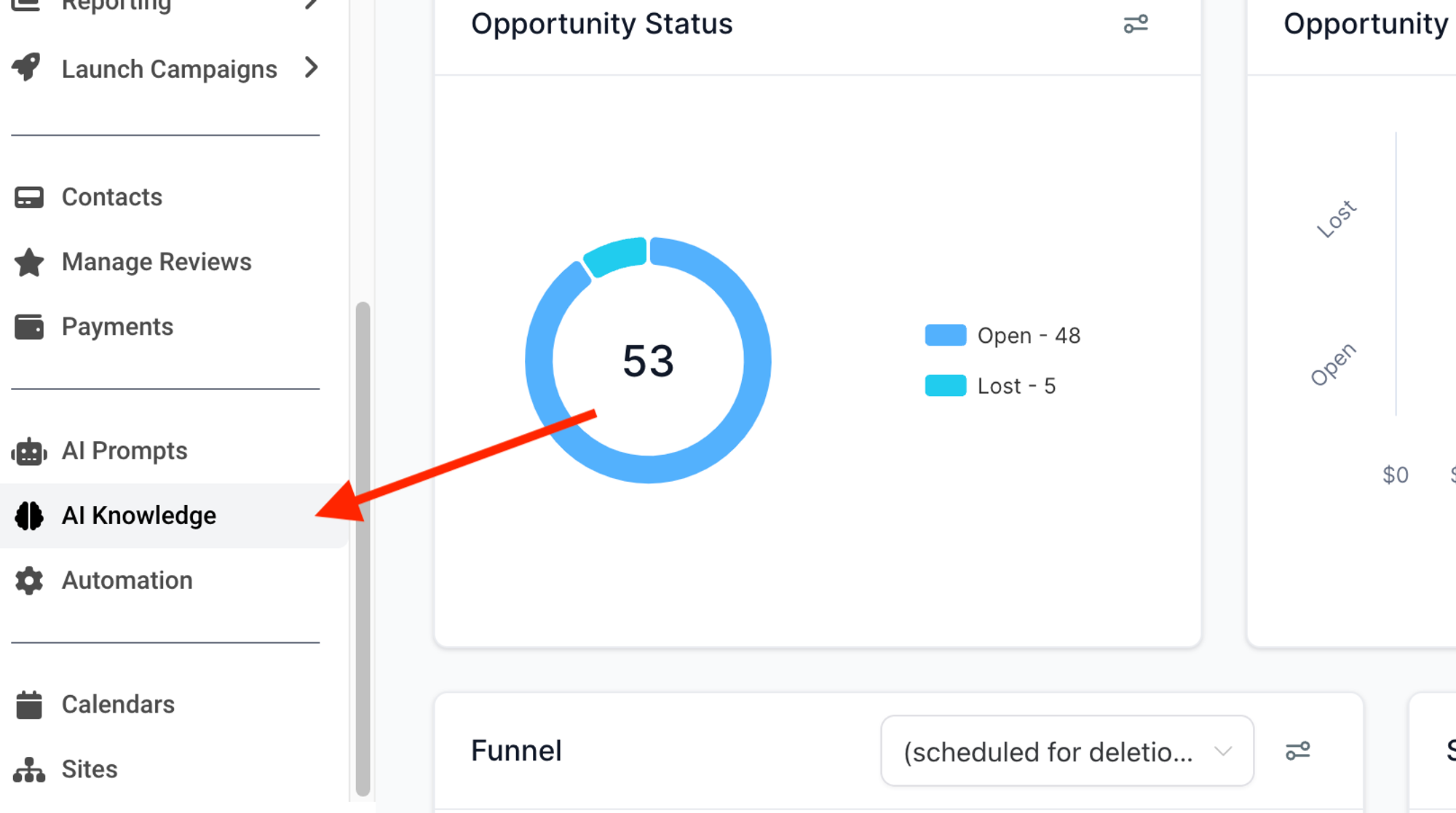How To Update AI Knowledge
Opening AI Knowledge Base
Click the AI Knowledge link in your side bar. This will open up an editable spreadsheet that contains all of your AI’s knowledge.
Updating AI Knowledge
Keep the following rules in mind when updating your AI Knowledge:
Add only 1 service per cell in the “Service List Column.”
If you are running a special, use the special name as the service name (for example, “Forever Young Injection Package”)
All FAQs for a given service must be held within the same cell next to the service, otherwise the AI will not know what service the FAQ is attached to.
To start a new line within the same cell, press:
“Command + Enter” on Mac
“Control + Enter” on PC
All FAQs must be structured as Q: [question here] A: [answer here]
DO NOT change the header (first row) names
Update Walkthrough
In the video below, you will learn:
How to add a new service
How to add a new special (like a new ad campaign)
Ho to add service FAQs
How to add general FAQs
Guidelines On Pricing Questions
One of the most common questions is “how much is your [fill in the blank].” When this happens, the person is showing interest in purchasing. The goal is to get that person on the phone, or in the clinic, so that you perform a proper consultation, to give more context to your pricing.
If you answer with “it costs $XX”, the conversation usually dies. Here are some alternate approaches you can use to extend the conversation to a a sales opportunity.
Q: How much is [treatment]?
A: We typically charge $X, however pricing varies based on your individual needs, and we always work to create a customized treatment plans to suit your budget :)
A: Our regular pricing is $X, but we tailor a treatment plan just for you during your visit, and we build a customized the plan to fit your needs and budget :)