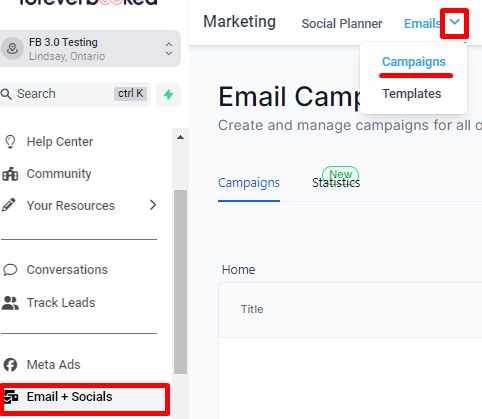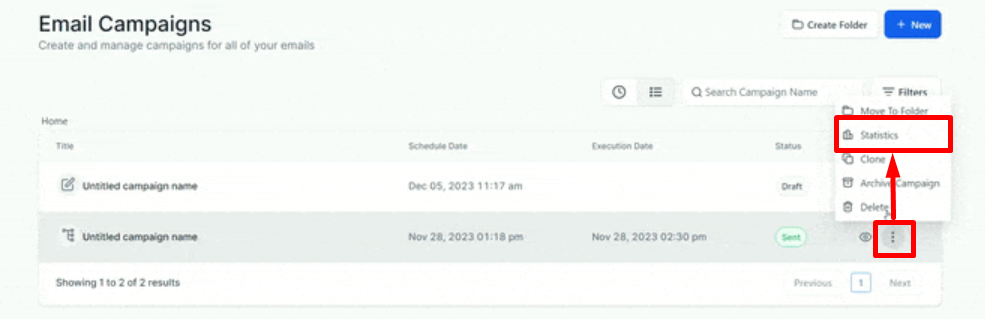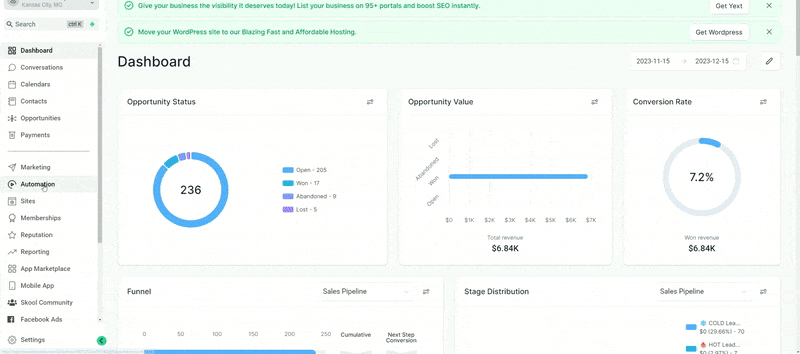How To View Email Stats
How To Read Email Blast Stats
Wait at least 24 hours after you’ve sent your email to allow enough time for people to open the email.
Go to “Email+Socials” → “Emails” → “Campaigns”.
Click the three vertical dots on the right-most part of the campaign you want to see stats for, then click “Statistics.”
How To Read Email Drip Stats
Go to “Automation” → “Workflows” → the workflow where your drip campaign is held.
Click on the green “Email” box of the email you want to see stats for.
Click the “Statistics” tab on the top left.
Email Stats Benchmarks
Successful Delivery: Should be 95% or higher. If it’s below 95%, send us an email and we’ll help you fix it.
Opened: 0-10%: Poor | 10-20%: Ok | 20-30%: Good | 30-50%: Great | 50%+ Amazing
Clicked: How many people clicked a link in the email? If you have an obvious link that you’re driving people to, anything above 15% is a good click rate.
Soft Bounce: The email was not delivered as the recipient's server is unavailable or their inbox is full.
Hard Bounces: The email was not delivered as the email address was not existent or a blocked email address. Should be below 3%. If over 3%, message us and we’ll fix it.
Unsubscribed: The number of recipients who have unsubscribed from your emails by clicking the "unsubscribe" link appended in the email footer.
Note - Once the contact has unsubscribed, it will not be possible to send further emails to them. It would require a special request with acceptable reasons, as the contact will have made a diligent choice to unsubscribe.
Spam: The number of recipients who have marked your email as spam. Should be below 1%. If higher, message us and we’ll help fix it.